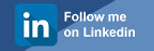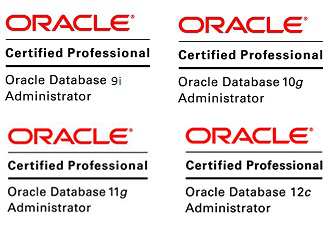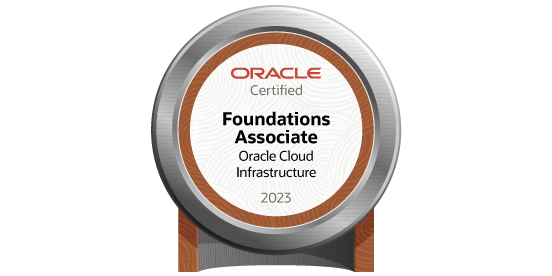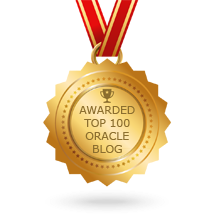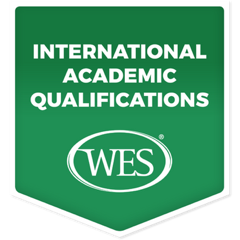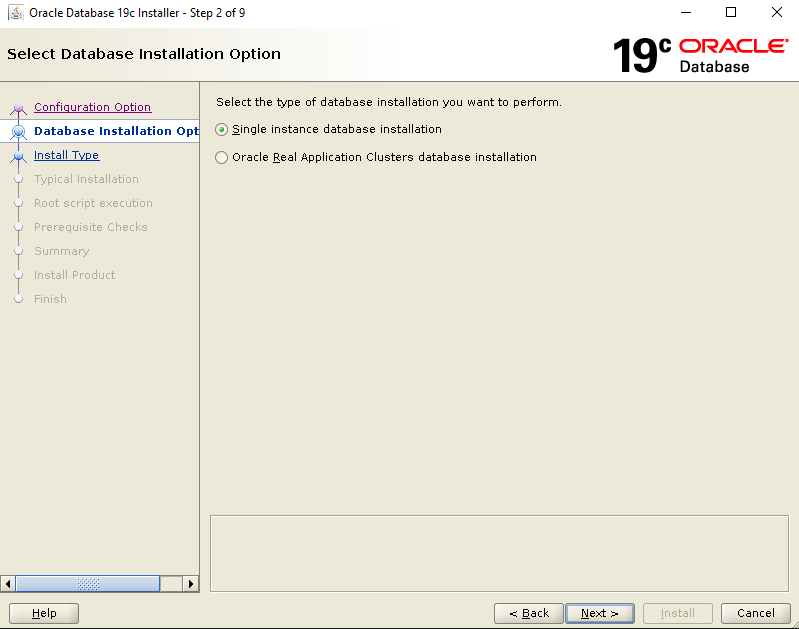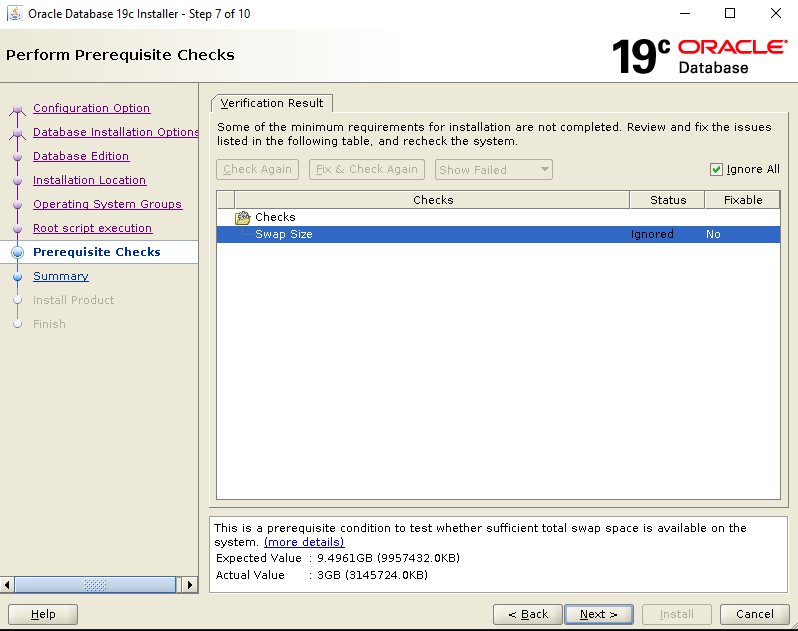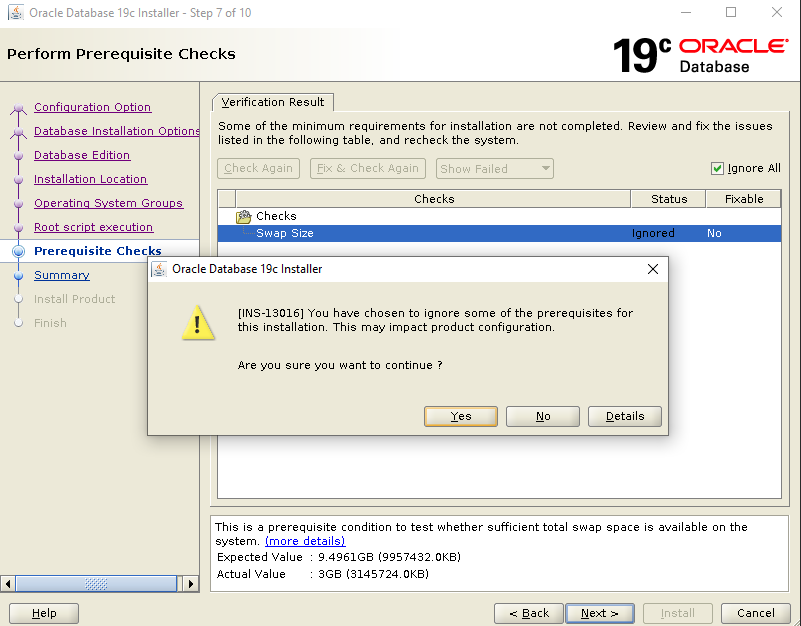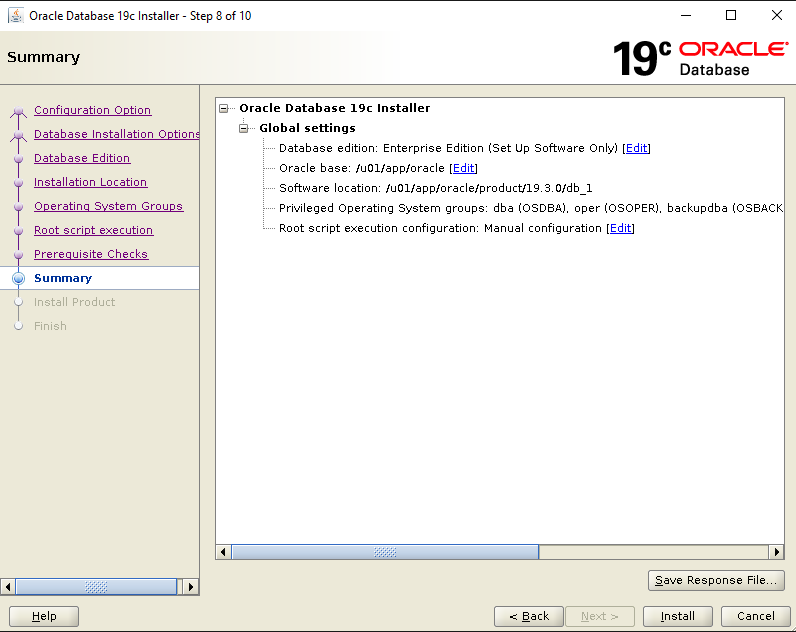Install Oracle 19c Database Software only on Oracle Linux 7.5
Posted by Mir Sayeed Hassan on November 15th, 2021
Install Oracle 19c Database Software only on Oracle Linux 7.5
Check the OS
[oracle@ora19c ~]$ cat /etc/redhat-release Red Hat Enterprise Linux Server release 7.5 (Maipo)
Hostname:
[root@ora19c ~]# cat /etc/hosts 127.0.0.1 localhost localhost.localdomain localhost4 localhost4.localdomain4 192.168.***.*** ora19c
[oracle@ora19c ~]$ hostname ora19c
Download & Copy the Oracle 19c Database Software., Files are shown below
Download from below site: https://www.oracle.com/in/database/technologies/oracle-database-software-downloads.html
[oracle@ora19c ~]$ cd /u03/source/
[root@ora19c ~]# cd /u03/source/ora19c_soft/
[root@ora19c ora19c_soft]# ls LINUX.X64_193000_db_home.zip
Login to the Oracle User & Unzip the above software file
Create Mandatory directories
#groupadd -g 54321 oinstall #groupadd -g 54322 dba #groupadd -g 54323 oper
Create user Oracle & assign the above group into it
[root@ora19c ~]# useradd -u 54321 -g oinstall -G dba,oper, oracle
[root@ora19c ~]# passwd oracle Changing password for user oracle. New password: ********* Retype new password: ********* passwd: all authentication tokens updated successfully.
[root@ora19c ~]# vi /etc/sysctl.conf # sysctl settings are defined through files in # /usr/lib/sysctl.d/, /run/sysctl.d/, and /etc/sysctl.d/. # # Vendors settings live in /usr/lib/sysctl.d/. # To override a whole file, create a new file with the same in # /etc/sysctl.d/ and put new settings there. To override # only specific settings, add a file with a lexically later # name in /etc/sysctl.d/ and put new settings there. # # For more information, see sysctl.conf(5) and sysctl.d(5). fs.file-max = 6815744 kernel.sem = 250 32000 100 128 kernel.shmmni = 4096 kernel.shmall = 1073741824 kernel.shmmax = 4398046511104 kernel.panic_on_oops = 1 net.core.rmem_default = 4194304 net.core.wmem_default = 262144 net.core.wmem_max = 1048576 net.ipv4.conf.all.rp_filter = 2 net.ipv4.conf.default.rp_filter = 2 fs.aio-max-nr = 1048576 net.ipv4.ip_local_port_range = 9000 65500 :wq
[root@ora19c ~]# /sbin/sysctl -p
fs.file-max = 6815744 kernel.sem = 250 32000 100 128 sysctl: cannot stat /proc/sys/kernel/shmni: No such file or directory kernel.shmall = 1073741824 kernel.shmmax = 4398046511104 kernel.panic_on_oops = 1 net.core.rmem_default = 4194304 net.core.wmem_default = 262144 net.core.wmem_max = 1048576 net.ipv4.conf.all.rp_filter = 2 net.ipv4.conf.default.rp_filter = 2 fs.aio-max-nr = 1048576 net.ipv4.ip_local_port_range = 9000 65500
[root@ora19c ~]# vi /etc/security/limits.conf oracle soft nofile 1024 oracle hard nofile 65536 oracle soft nproc 2047 oracle hard nproc 16384 oracle soft stack 10240 oracle hard stack 32768 oracle soft memlock 134217728 oracle hard memlock 134217728 :wq
Stop the firewall from system
[root@ora19c ~]# systemctl stop firewalld [root@ora19c ~]# systemctl status firewalld ● firewalld.service - firewalld - dynamic firewall daemon Loaded: loaded (/usr/lib/systemd/system/firewalld.service; enabled; vendor preset: enabled) Active: inactive (dead) since Wed 2020-08-12 19:04:42 +0430; 5s ago Docs: man:firewalld(1) Process: 1496 ExecStart=/usr/sbin/firewalld --nofork --nopid $FIREWALLD_ARGS (code=exited, status=0/SUCCESS) Main PID: 1496 (code=exited, status=0/SUCCESS) Aug 12 17:55:36 localhost.localdomain systemd[1]: Starting firewalld - dynamic firewall daemon... Aug 12 17:55:37 localhost.localdomain systemd[1]: Started firewalld - dynamic firewall daemon. Aug 12 17:55:37 localhost.localdomain firewalld[1496]: WARNING: AllowZoneDrifting is enabled. This is considered an insecure configuration option. It will be removed in a future release. Please consider disabling it now. Aug 12 19:04:41 ora19c systemd[1]: Stopping firewalld - dynamic firewall daemon... Aug 12 19:04:42 ora19c systemd[1]: Stopped firewalld - dynamic firewall daemon.
[root@testdb1 ~]# cat /etc/sysconfig/network # Created by anaconda # oracle-database-preinstall-19c : Add NOZEROCONF=yes NETWORKING=yes HOSTNAME=ora19c NOZEROCONF=yes
[root@ora19c ~]# cat /etc/sysconfig/selinux # This file controls the state of SELinux on the system. # SELINUX= can take one of these three values: # enforcing - SELinux security policy is enforced. # permissive - SELinux prints warnings instead of enforcing. # disabled - No SELinux policy is loaded. SELINUX=permissive # SELINUXTYPE= can take one of these three values: # targeted - Targeted processes are protected, # minimum - Modification of targeted policy. Only selected processes are protected. # mls - Multi Level Security protection. SELINUXTYPE=targeted
Install the Mandatory RPM PACKAGES as shown below
yum install -y bc yum install -y binutils yum install -y compat-libcap1 yum install -y compat-libstdc++-33 yum install -y dtrace-modules yum install -y dtrace-modules-headers yum install -y dtrace-modules-provider-headers yum install -y dtrace-utils yum install -y elfutils-libelf yum install -y elfutils-libelf-devel yum install -y fontconfig-devel yum install -y glibc yum install -y glibc-devel yum install -y ksh yum install -y libaio yum install -y libaio-devel yum install -y libdtrace-ctf-devel yum install -y libXrender yum install -y libXrender-devel yum install -y libX11 yum install -y libXau yum install -y libXi yum install -y libXtst yum install -y libgcc yum install -y librdmacm-devel yum install -y libstdc++ yum install -y libstdc++-devel yum install -y libxcb yum install -y make yum install -y net-tools yum install -y nfs-utils yum install -y python yum install -y python-configshell # ACFS yum install -y python-rtslib # ACFS yum install -y python-six yum install -y targetcli yum install -y smartmontools yum install -y sysstat yum install -y unixODBC yum install -y libnsl yum install –y x11* yum install –y xorg* yum install –y xauth*
Create a require directory & assign the appropriate permission.
[root@ora19c ~]# mkdir -p /u01/app/oracle/product/19.3.0/db_1 [root@ora19c ~]# chown -R oracle:oinstall /u01 [root@ora19c ~]# chmod -R 775 /u01/
Install the Oracle 19c Software Only
Login to Oracle User & Set the bash profile
[root@ora19c ~]# su - oracle Last login: Sun Nov 7 06:14:12 EST 2021 on pts/0
You can copy the software file & unzip into the ORACLE HOME location or unzip directly on ORACLE HOME location
[oracle@ora19c ~]$ unzip LINUX.X64_193000_db_home.zip
[oracle@ora19c ~]$ ./runInstaller
Select the Install Software Only
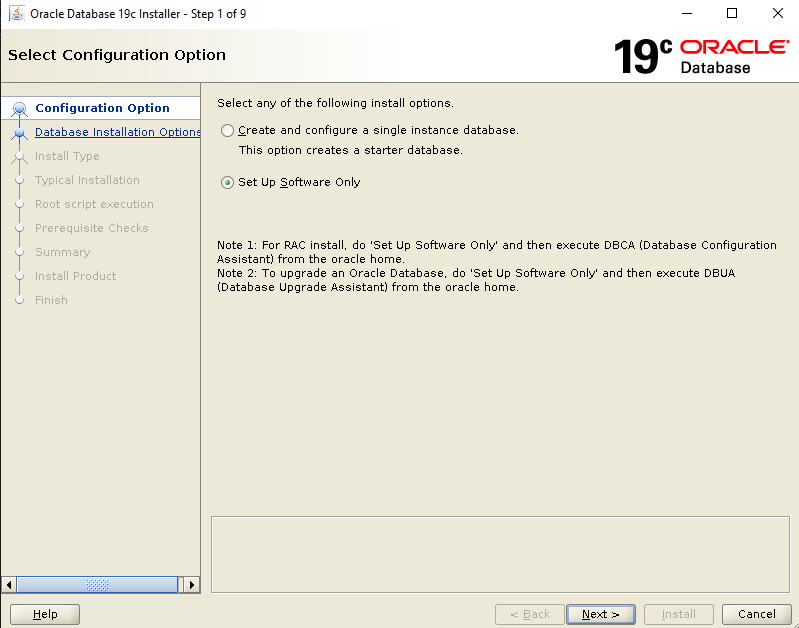
Install the Single install Database
Install with Default Enterprise edition.
Assign the Oracle Base Location
Default created group
Credential are optional
Pre-requisite check
Can be Ignore it if not proceed further
Summary of Installation
Login to the root user & execute the given path
Installation is completed 
=====Hence tested & verified in my test env=====