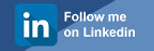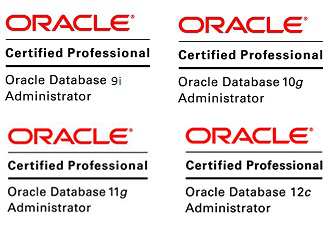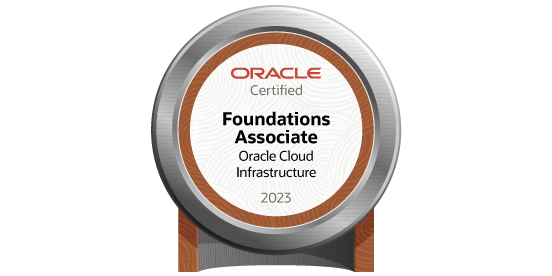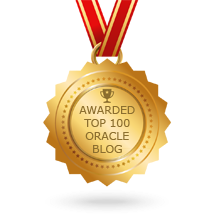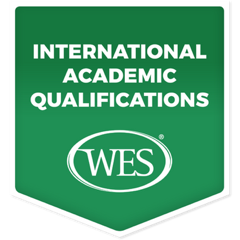ORA-09925: Unable to create audit trail file, Linux-x86_64 Error: 30: Read-only file system
Posted by Mir Sayeed Hassan on May 16th, 2018
ORA-09925: Unable to create audit trail file, Linux-x86_64 Error: 30: Read-only file system
I found this error in one of our production database
SQL> startup startup ORA-09925: Unable to create audit trail file Linux-x86_64 Error: 30: Read-only file system Additional information: 9925
Solution 1:
– Verify the audit directory exists in database
– Make sure you have permission on directory as 775
– Make sure you have enough space in audit directory location
– If space exhausted, Release unwanted space to free up the require space
– Verify the audit directory has read write permission
Solution 2:
If your audit placed directory location is read only
Example:
Check the /u01 directory or any other directory as the read only
[root@prjdb1 proc]# cat mounts rootfs / rootfs rw 0 0 /dev/root / ext3 rw,relatime,errors=continue,user_xattr,acl,data=ordered 0 0 /dev /dev tmpfs rw,relatime,mode=755 0 0 /proc /proc proc rw,relatime 0 0 /sys /sys sysfs rw,relatime 0 0 /proc/bus/usb /proc/bus/usb usbfs rw,relatime 0 0 devpts /dev/pts devpts rw,relatime,gid=5,mode=620,ptmxmode=000 0 0 /dev/cciss/c0d0p7 /u01 ext4 ro,relatime,barrier=1,data=ordered 0 0 ----- Read only /dev/cciss/c0d0p5 /tmp ext3 rw,relatime,errors=continue,user_xattr,acl,data=ordered 0 0 /dev/cciss/c0d0p6 /var ext3 rw,relatime,errors=continue,user_xattr,acl,data=ordered 0 0 /dev/cciss/c0d0p1 /boot ext3 rw,relatime,errors=continue,user_xattr,acl,data=ordered 0 0 tmpfs /dev/shm tmpfs rw,relatime,size=41943040k 0 0 /dev/cciss/c0d1p1 /backup ext3 rw,relatime,errors=continue,data=ordered 0 0 none /proc/sys/fs/binfmt_misc binfmt_misc rw,relatime 0 0 sunrpc /var/lib/nfs/rpc_pipefs rpc_pipefs rw,relatime 0 0 /etc/auto.misc /misc autofs rw,relatime,fd=7,pgrp=3745,timeout=300,minproto=5,maxproto=5,indirect 0 0 -hosts /net autofs rw,relatime,fd=13,pgrp=3745,timeout=300,minproto=5,maxproto=5,indirect 0 0
Login as root & change the permission to read write
[root@prjdb1 etc]# mount -o remount,rw /u01
Or
mount –o remount,rw /dev/cciss/c0d0p7
Then #reboot
After that verify the # cat /proc/mounts
======Hence you can see /u01 has the read write (rw) permission======